Oracle Cloud relies heavily on Enterprise Scheduler Service (ESS) jobs to execute critical background tasks such as importing invoices, synchronizing user roles, processing payments, and maintaining application health. While ESS jobs can be scheduled directly within Oracle Cloud ERP, this built-in scheduler is frequently unreliable, especially in large or busy environments.
Common issues include jobs getting stuck without proper notifications, random failures without clear explanations, and a lack of immediate visibility for troubleshooting. These limitations can lead to delayed financial reporting, disrupted business processes, and unnecessary manual intervention by ERP administrators.
Fusion Toolkit CLI resolves these issues by enabling easy, reliable scheduling and management of Oracle ESS jobs through standard Linux cron jobs, Kubernetes cron or any company cron utility. This solution significantly enhances reliability, visibility, and control, allowing organizations to automate Oracle Cloud ESS processes effortlessly and securely using their existing cron job platforms.
This article will guide you step-by-step through using Fusion Toolkit CLI with Linux cron to automate ESS job scheduling and execution reliably.
Why Automating ESS Jobs with Fusion Toolkit CLI
Built-In Oracle Cloud ESS Scheduler Limitations
Oracle Cloud’s native ESS scheduler is known for several shortcomings:
- Unreliable Execution: Jobs sometimes get stuck in running or waiting status indefinitely.
- Limited Notifications: Failure notifications can be delayed or entirely missing, requiring manual monitoring.
- Difficult Troubleshooting: Limited visibility and opaque logs complicate issue diagnosis.
Benefits of Automating ESS with Fusion Toolkit CLI
Using Fusion Toolkit CLI combined with Linux cron jobs offers significant advantages:
- Reliability: ESS jobs are triggered externally, bypassing the unreliability of Oracle’s internal scheduler.
- Monitoring: Cron jobs provide clear execution logs and immediate error visibility, facilitating quick troubleshooting. Company often already have a monitoring platform for their cron jobs.
- Rapid Recovery: If a job fails or needs retrying, it can be triggered immediately without relying on Oracle UI.
- Enhanced Security: Credentials and job details remain securely encrypted and never leave your infrastructure.
Practical Guide: Automating Oracle ESS Jobs with Fusion Toolkit CLI and Linux Cron
We’ll now dive into a practical example showing you exactly how to automate Oracle ESS job execution using Fusion Toolkit CLI and Linux cron.
Install and Configure Fusion Toolkit CLI
Ensure Fusion Toolkit CLI is properly configured with Java OpenJDK 17 or later on your Linux middleware server.
Example configuration command:
java -jar ./fusion-cli-toolkit.jar set-config \
--username="YOUR_ADMIN_USER" \
--password="YOUR_SECURE_PASSWORD" \
--hostname="https://your-oracle-cloud-pod.fa.ocs.oraclecloud.com:443" \
--licenseKey="YOUR_LICENSE_KEY"
Confirm the configuration is successful with the displayed message:
Configuration saved successfully.
(For more detailed configuration instructions and prerequisite, see Fusion Toolkit Documentation).
Select the ESS Job to Automate
Choose an Oracle ESS job to automate. Here, we’ll illustrate using the commonly executed ESS job: “Import Payables Invoices” (APXIIMPT).
(For more example, see Fusion Toolkit Documentation).
Oracle Cloud requires periodic invoice imports, especially when integrated with Intelligent Document Recognition (IDR). Scheduling this ESS job frequently ensures invoices are promptly imported, supporting timely financial reporting and payments.
Prepare the Fusion Toolkit CLI Command for Your ESS Job
Fusion Toolkit CLI provides a simple yet robust command structure to run ESS jobs from the command line:
Syntax:
java -jar ./fusion-cli-toolkit.jar submit-ess-job \
--jobPackageName="ESS_JOB_PACKAGE_NAME" \
--jobDefinitionName="ESS_JOB_DEFINITION_NAME" \
--parameters="PARAMETERS_XML"
Real-world example for importing payables invoices:
java -jar ./fusion-cli-toolkit.jar submit-ess-job \
--jobPackageName="/oracle/apps/ess/financials/payables/invoices/transactions/" \
--jobDefinitionName="APXIIMPT" \
--parameters="<typ:paramList>#NULL</typ:paramList><typ:paramList>#NULL</typ:paramList><typ:paramList>N</typ:paramList><typ:paramList>#NULL</typ:paramList><typ:paramList>Missing QR Data</typ:paramList><typ:paramList>IDR QR Code Hold</typ:paramList><typ:paramList>1000</typ:paramList><typ:paramList>IMAGE</typ:paramList><typ:paramList>#NULL</typ:paramList><typ:paramList>N</typ:paramList><typ:paramList>N</typ:paramList><typ:paramList>300000002904863</typ:paramList><typ:paramList>#NULL</typ:paramList><typ:paramList>1</typ:paramList>"
Replace parameters appropriately for your scenario. This flexibility allows targeted, precise execution.
To know the exact parameter details and order, simply run the job once in the Tool > Scheduled Process interface in your Oracle Cloud instance. Then simply open the Parameters > All Parameter Values. Here is an example :
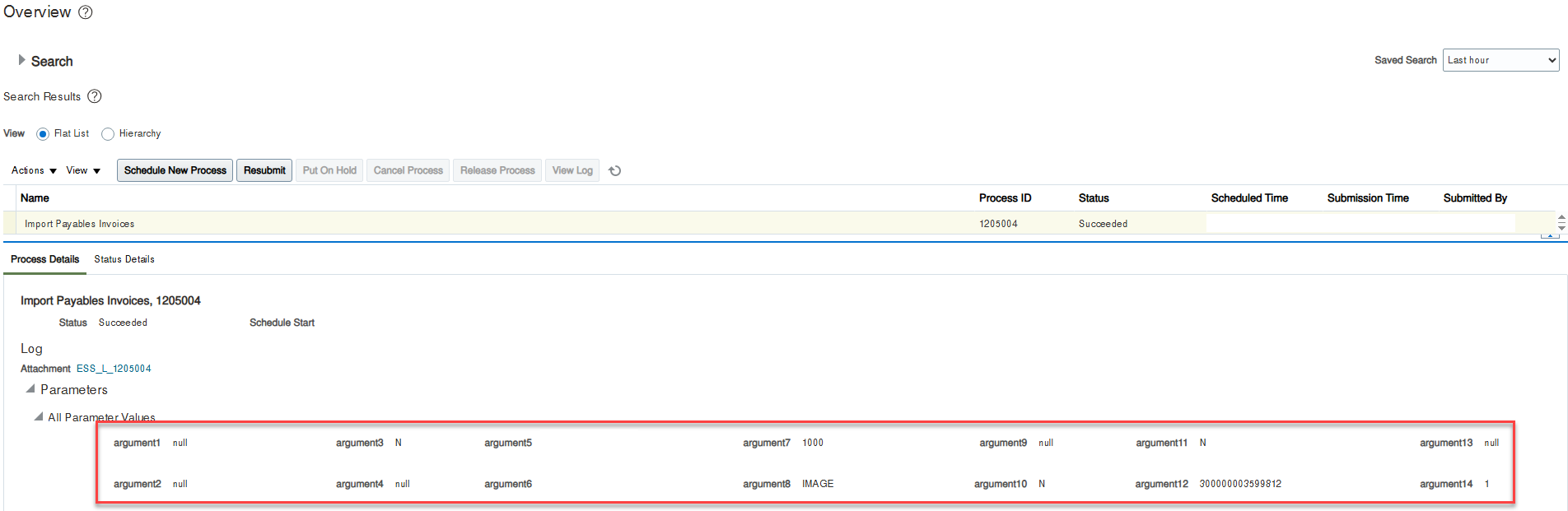
Automate ESS Job Execution Using Linux Cron
Once you validate your ESS command runs manually, automate it using Linux cron jobs.
Linux Cron Basics:
Cron is a built-in Linux utility to schedule commands or scripts periodically. Cron expressions follow this structure:
* * * * *
- - - - -
| | | | |
| | | | +----- Day of the week (0-6) (Sunday=0)
| | | +------- Month (1-12)
| | +--------- Day of the month (1-31)
| +----------- Hour (0-23)
+------------- Minute (0-59)
Example Cron Job for Hourly Invoice Import:
Schedule “Import Payables Invoices” hourly during working hours (8 AM to 6 PM, Monday to Friday):
Open cron editor:
crontab -e
You can use also any cron editor that your company already use :
Add your ESS job command:
0 8-18 * * 1-5 java -jar /path/to/fusion-cli-toolkit.jar submit-ess-job --jobPackageName="/oracle/apps/ess/financials/payables/invoices/transactions/" --jobDefinitionName="APXIIMPT" --parameters="<typ:paramList>#NULL</typ:paramList><typ:paramList>#NULL</typ:paramList><typ:paramList>N</typ:paramList><typ:paramList>#NULL</typ:paramList><typ:paramList>Missing QR Data</typ:paramList><typ:paramList>IDR QR Code Hold</typ:paramList><typ:paramList>1000</typ:paramList><typ:paramList>IMAGE</typ:paramList><typ:paramList>#NULL</typ:paramList><typ:paramList>N</typ:paramList><typ:paramList>N</typ:paramList><typ:paramList>300000002904863</typ:paramList><typ:paramList>#NULL</typ:paramList><typ:paramList>1</typ:paramList>"
This cron expression triggers the ESS job hourly at the start of the hour from 8 AM through 6 PM, Monday to Friday.
Monitoring and Troubleshooting Cron-Scheduled ESS Jobs
One advantage of cron scheduling is clear execution logs. Fusion Toolkit CLI outputs detailed logs to standard output, ideal for monitoring.
Consider redirecting cron outputs into log files:
0 8-18 * * 1-5 java -jar /path/to/fusion-cli-toolkit.jar submit-ess-job [...] >> /var/log/fusion-ess-job.log 2>&1
- Review the log file regularly for error messages, execution times, and confirmation messages.
- Use system monitoring tools or scripts to alert administrators immediately on failure messages.
Benefits of Automating ESS Jobs with Cron & Fusion Toolkit CLI
- Proactive Monitoring: Immediate, clear logs and notifications.
- Reliability & Stability: Avoid Oracle’s ESS scheduler limitations.
- Rapid Troubleshooting & Recovery: Restart jobs instantly from your infrastructure.
- Security & Control: Credentials and sensitive data remain local and secure.
- Operational Efficiency: Reduce manual monitoring, saving significant administration time.
By automating Oracle Cloud ESS jobs using Fusion Toolkit CLI and Linux cron, ERP administrators dramatically improve reliability, visibility, and operational efficiency. You eliminate the persistent uncertainty of built-in ESS scheduling, prevent unnoticed job failures, and greatly enhance overall ERP operational integrity.
