Every Oracle Cloud ERP implementation reaches a point where data must flow automatically—accurately, timely, and without human intervention. This is especially true in Financials, where daily operations depend on clean, validated, and consistently imported transactional data. One of the most common jobs in the Payables module is the Import Payables Invoices job, internally known as APXIIMPT.
This article walks through what this job does, how to identify its correct metadata name and parameters, and how to automate its execution securely using Fusion Toolkit. Whether you’re a system administrator or an Oracle Cloud consultant, automating this process will help ensure business continuity and reduce operational friction.
Understanding the Import Payables Invoices Job
The Import Payables Invoices job is a standard Oracle ESS job that takes invoice data—often from scanned images, external systems, or spreadsheets—and imports it into the Payables module. If you’re using Intelligent Document Recognition (IDR), this job becomes even more critical, as it’s responsible for processing OCR-extracted invoice metadata into the ERP.
This job can be launched manually through the Scheduled Processes screen in Oracle Cloud, but most organizations quickly realize that manual triggering doesn’t scale, especially when invoices arrive constantly throughout the day.
Where Automation Fits
If your organization receives a stream of invoices—through IDR, vendor uploads, or integrations—then this job needs to run frequently. The right approach is to schedule it every hour during business hours, which is a best practice among Oracle ERP administrators.
However, Oracle’s built-in ESS scheduling is far from ideal. It can silently fail, provide no feedback loop, and leave you guessing when jobs get stuck. That’s where Fusion Toolkit becomes your ally. By running this job through your own infrastructure—whether on a Linux server, a personal machine, or Kubernetes—you gain complete control and visibility.
First, Find the Metadata Name and Parameters
Before you can automate this job, you need two things:
- The Metadata Name (used in
--jobDefinitionName) - The Parameters (used in
--parameters, formatted as XML)
Step-by-Step:
- Go to Scheduled Processes in Oracle Cloud.
- Manually run the “Import Payables Invoices” job, entering all the necessary parameters (like source, batch size, or business unit).
- Once the job is submitted and appears in the job history, click the “View” tooltip on the table and add the “Metadata Name” column.
- Note the metadata name (in our case:
APXIIMPT). - Click the job line, then go to “Parameters” > “All Parameter Values” to see what was passed.
- Replicate those parameter values into your Fusion Toolkit configuration.
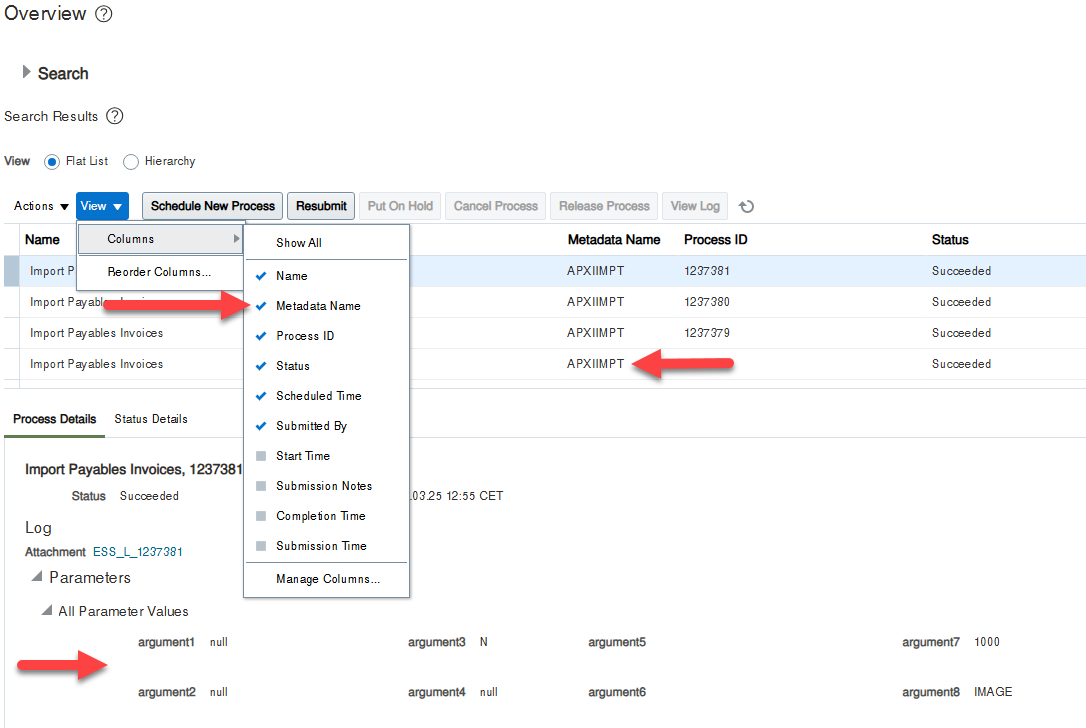
Here’s a concrete example:
- Metadata name:
APXIIMPT - Example parameter set (in Fusion Toolkit format):
<typ:paramList>#NULL</typ:paramList>
<typ:paramList>#NULL</typ:paramList>
<typ:paramList>N</typ:paramList>
<typ:paramList>#NULL</typ:paramList>
<typ:paramList>BLOCK_REASON</typ:paramList>
<typ:paramList>BLOCK_DESCRIPTION</typ:paramList>
<typ:paramList>1000</typ:paramList>
<typ:paramList>IMAGE</typ:paramList>
<typ:paramList>#NULL</typ:paramList>
<typ:paramList>N</typ:paramList>
<typ:paramList>N</typ:paramList>
<typ:paramList>300000002904863</typ:paramList>
<typ:paramList>#NULL</typ:paramList>
<typ:paramList>1</typ:paramList>
The number and order of parameters matter. They must match exactly what Oracle expects, even if some are #NULL.
Where Does --jobPackageName Come From?
The value you use in --jobPackageName (like /oracle/apps/ess/financials/payables/invoices/transactions/) does not typically appear in the Oracle documentation or directly in the UI by default.
Instead, you can find it here :
- Navigate to Setup and Maintenance > Search for task:
Manage Enterprise Scheduler Job Definitions. Should be one of those depending on the job :- Manage Enterprise Scheduler Job Definitions and Job Sets for Customer Relationship Management and Related Applications
- Manage Enterprise Scheduler Job Definitions and Job Sets for Financial, Supply Chain Management, and Related Applications
- Manage Enterprise Scheduler Job Definitions and Job Sets for Human Capital Management and Related Applications
- Search for the job display name (e.g., “Import Payables Invoices”).
- Once found, open the record — you’ll see:
- Job Definition Name (e.g.,
APXIIMPT) - Job Package Name (the full path like
/oracle/apps/ess/financials/payables/invoices/transactions/) - Any parameter info too
- Job Definition Name (e.g.,
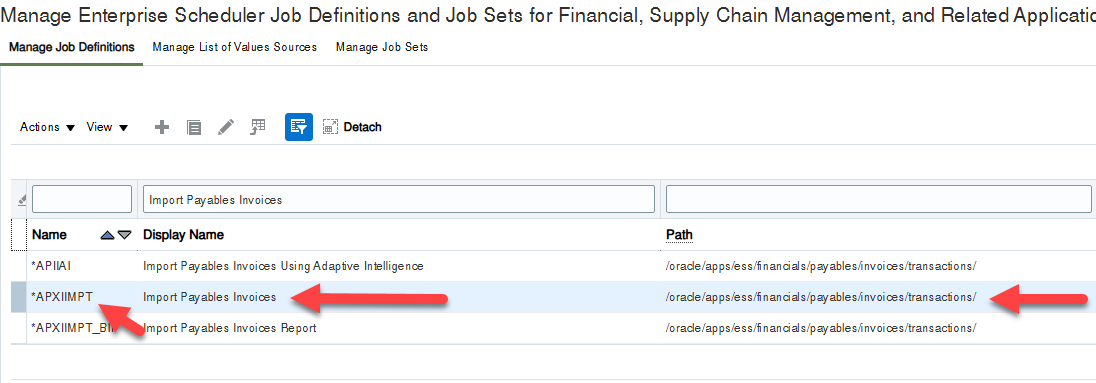
Scheduling the Job via Fusion Toolkit
Once you’ve identified the job metadata and parameters, you’re ready to automate.
Here’s the CLI command to submit the job:
java -jar ./fusion-cli-toolkit.jar submit-ess-job \
--jobPackageName="/oracle/apps/ess/financials/payables/invoices/transactions/" \
--jobDefinitionName="APXIIMPT" \
--parameters="<typ:paramList>#NULL</typ:paramList><typ:paramList>#NULL</typ:paramList><typ:paramList>N</typ:paramList><typ:paramList>#NULL</typ:paramList><typ:paramList>BLOCK_REASON</typ:paramList><typ:paramList>BLOCK_DESCRIPTION</typ:paramList><typ:paramList>1000</typ:paramList><typ:paramList>IMAGE</typ:paramList><typ:paramList>#NULL</typ:paramList><typ:paramList>N</typ:paramList><typ:paramList>N</typ:paramList><typ:paramList>300000002904863</typ:paramList><typ:paramList>#NULL</typ:paramList><typ:paramList>1</typ:paramList>"
You can place this command in a cron job, a scheduled task, or wrap it in a shell script that logs results, sends alerts, or tracks failures.
Example cron entry (every hour from 8 AM to 6 PM):
0 8-18 * * * java -jar /path/to/fusion-cli-toolkit.jar submit-ess-job \
--jobPackageName="/oracle/apps/ess/financials/payables/invoices/transactions/" \
--jobDefinitionName="APXIIMPT" \
--parameters="..." >> /var/log/ess_jobs.log 2>&1
Why This Matters
Without automation, users may need to manually run this job dozens of times per week. When delayed or forgotten, invoice processing stops, vendors complain, and downstream workflows like approvals and payments are blocked.
With Fusion Toolkit in place:
- You run the job at regular intervals
- Logs are stored and can be monitored
- Failures can trigger email or Slack alerts
- You no longer depend on Oracle’s scheduler UI
The job runs from your own infrastructure, meaning even if Oracle Cloud’s ESS UI is unavailable, your background tasks continue.
Things to Watch For
- Security: Fusion Toolkit stores credentials locally and encrypts them. Ensure your server is locked down.
- Correct Parameters: If even one parameter is malformed or out of order, the job may silently fail.
- Logging: Always redirect output to a log file. Use
grep,tail, or monitoring agents to parse failures. - Monitoring: Consider using Prometheus or other monitoring agents to trigger alerts based on job return codes or logs.
Beyond Invoices
While this article focuses on APXIIMPT, the same pattern applies to dozens of other Oracle ESS jobs: journal imports, role syncs, bell notification syncs, and more. The process is always the same:
- Run once manually
- Identify metadata name and parameters
- Replicate in Fusion Toolkit
- Automate execution on a schedule
The APXIIMPT job is a cornerstone of Oracle Payables automation. Manually launching it is manageable at first—but as data volume grows, so does the need for automation.
With Fusion Toolkit, you’re no longer constrained by Oracle’s ESS UI or limited scheduling. You regain visibility, control, and resilience—qualities every ERP admin deserves.
Automation doesn’t have to mean losing flexibility or visibility. In fact, with the right tools, you can have more of both.
